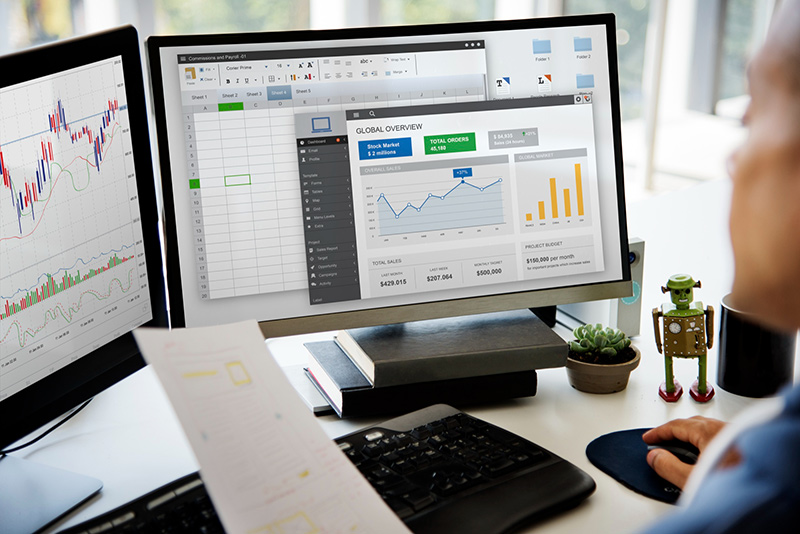Businesses deal with a number of invoices for accounting and to keep track of their payments and amounts owned. Businesses often keep these invoices in paper format itself that can get lost or even damage with time. The best way to keep these invoices safe is by converting them to digital format into excel spreadsheet with the help of reliable data entry services.
Excel is a popular tool for entering and manipulating data. It is one of the most powerful software that has immense capacity to do quantitative analysis. It lets you do any statistical analyses of databases with hundreds and thousands of records and makes complex estimation easier. Excel method of entering data is a convenient way to display information entered in a complete row at a time. This becomes useful when you have large-volume data that can be organized into a table and viewed on screen. Excel is very helpful for entering data but it is not very easy to understand, and sometimes excel users will need some tips and tricks such as the following for working with Excel.
Most people at the workplace do Excel data entry for invoices by creating an Excel sheet on the computer and then they fill it manually. The easiest way to do this is by first scanning the invoices into PDF and then extracting the data using a customized software PDFelement6.
PDFElement 6’s Features
Wondershare’s PDFelement6 is one of the best solutions to export data from scanned PDFs. This is a cost-effective tool that offers a variety of features that will help you do anything to your PDF. Once the scanning of your invoice to PDF is over, you can use it to edit any content in the PDF form before extraction.
It has one touch functions, multiple settings and an intuitive interface that allows the production of quality PDF files. You can scan one of your existing paper forms as a PDF and open it in PDFelement6. When you click on the Form Field Recognition option, the software automatically recognizes the files that you may want to file and turns them into editable text fields. You can also insert checkboxes, dropdowns, list boxes, and radio buttons and save the file to be signed and completed digitally. It also helps to easily transfer the content of the PDF form to an Excel spreadsheet easily.
So, here are the steps to scan invoices to PDF and then export it to Excel:
- Utilize “Create from scanner” to Scan the Invoices: The first and foremost thing is to download PDFelement 6 and launch it. The “Home” button will be selected by default. When the Home option opens, choose “Create from Scanner” and initiate the “Scan to PDF” function. Here you can customize the scanning properties. A dialogue box will appear with several customization options. The first step is to choose a scanner on the drop-down menu and you can opt to continue with the current dialogue box, or choose the option box beneath the drop-down menu to scan your invoices using the scanner’s interface. You can also customize the page, color resolution, and the size of the paper. Once the customization is over, the next step is to click “Scan”.
- Convert the Scanned PDF to 1 Page Per Invoice: Drag and drop the scanned PDF from your desktop to PDFelement 6. The next step is to go to “Page” menu and choose the “Split” option and then on the “Split document by” option. Choose “Number of pages” and then enter the number of pages in the “Number of pages” section.
- Mark the Areas that you want to Extract: Once the file is uploaded to the program, click on the “Form” tab and then “Data Extraction.” This will activate the extraction module for the scanned invoice and then you can choose “Extract Data from Scanned PDF” and click on the “Next” Button. You can use the mouse to choose the areas that you want to extract data from the scanned PDF and drag the cursor to the text field and name each selected area. Click on “Save Setting” and then click “Yes” button to proceed.
- Extract the Data to CSV File: You can upload more scanned PDF files and extract data from it in batches. With the data selected in the scanned PDF, click “Start” option to start the extraction process. The chosen data will be extracted one at a time for each file that you had uploaded. Once the extraction process is done, click the “Finish” button, and you will find the CSV file or each scanned PDF form you had uploaded on your computer.
A professional data entry company will have trained professionals who are well-versed in Excel data entry. They can ensure accuracy and reliability of the data, which is important for any business organization.