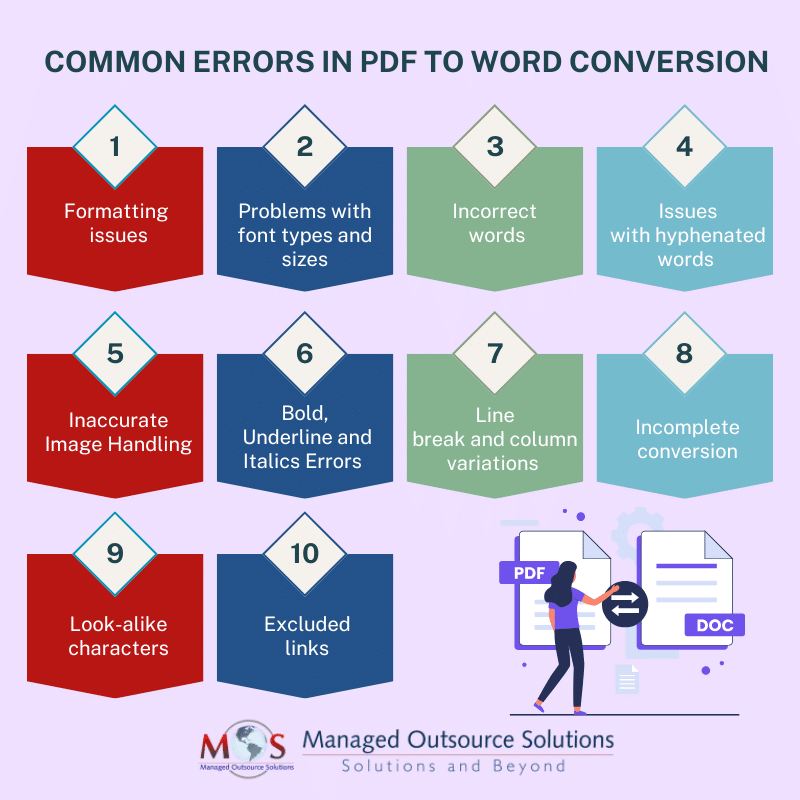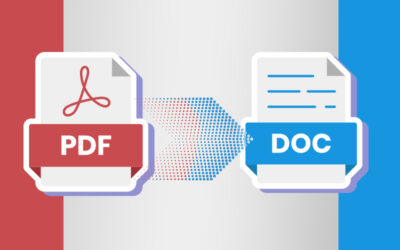Businesses work with different types of file formats. Every file format can support one or more forms of content such as images, video, and text. Some file formats can be only understood by specific programs, and would have to be converted into other formats to access them and maintain their usability. One of the most common solutions that a document conversion company provides is PDF to Word conversion.
PDF (Portable Document Format) files are widely used because of their ability to preserve formatting and layout across different devices and platforms. In addition to text, PDF files support photos, vector images, videos, audio files and even interactive elements like forms and buttons. The PDF format retains all formatting regardless of the device it is viewed on.
PDF to Word conversion is necessary:
- to edit or rework the content and change its formatting
- when the user’s computer does not have the PDF reader installed
There are several software options to convert PDF to Word, including advanced optical character recognition (OCR) applications.
Converting PDF to Word to edit the content would depend on the nature of the PDF file. If the PDF document was created from a Windows, Mac, or Linux app by exporting from the app to PDF, the text of the PDF would be embedded in the PDF file and can be extracted. On the other hand, if the PDF was created by scanning or photographing printed text, OCR would have to be used on the scanned image to extract the text. Regardless of the method used, the conversion does not always happen perfectly. In other words, PDF to Word conversion is prone to errors and you would need to fix them.
Understanding PDF and Word Formats
To effectively address errors, it’s important to understand the fundamental differences between PDF and Word formats. PDFs are designed for consistent viewing, maintaining the original layout, fonts, and images regardless of the device or platform. On the other hand, Word documents are meant for writing and editing documents, making them ideal for collaborative projects.
When converting a PDF to a Word document, the goal is to recreate the original content as accurately as possible in a format that allows for easy editing. However, due to the complexities involved in how PDFs are created, this process often leads to various errors.
Common Errors When Converting PDF to Word
- Formatting issues
One of the most frequent problems is formatting errors, which include:
- Text misalignment: Text may not align correctly, causing paragraphs and headings to shift.
- Font changes: Different fonts may be used in the converted document, leading to inconsistencies.
- Image placement: Images might not retain their original position or may be distorted.
- Font types and sizes
OCR software is designed to read and convert a wide variety of fonts, but may not do so correctly. Too small/big characters would also be tricky to identify. The PDF reader can replace missing fonts with other fonts, other problems that can occur include:
- Overlapping of characters
- Text appears scrambled, garbled, or displays as “garbage” characters
- Some text displays as subscript
- Text does not print correctly
- Incorrect words
Two letters that appear close to each other are often misinterpreted by standard PDF to Word conversion algorithms and also OCR. For instance, “w” can be misinterpreted as “vv” or “Li” as “U”.
- Issues with hyphenated words
If a word is hyphenated because it is split on two lines as in documents that use justified alignment, it can cause confusion in PDF to Word file conversion. If the Word page settings do not align with the original PDF document, the hyphens will be retained whether they are needed or not. So, a word like organization may appear as organi-zation on one line.
- Inaccurate Image Handling
Images might be misaligned, stretched, or missing entirely in the converted document.
- Bold, Underline and Italics Errors
OCR often fails to identify bold, underline and italic formatting, as well as mixed upper and lower case. Moreover, these elements may display in different fonts or even entirely different characters in the converted file. Content in bold, underline and italics is used to emphasize important points, names and titles, and cannot be ignored when converting PDF to Word.
- Line break and column variations
Discrepancies in column widths, margins, and line spacing can impact the entire converted document. Common issues in this context include:
- Line breaks do not align flawlessly in PDF and Word
- Line breaks appear in the wrong places
- Words, sentences and paragraphs can be moved up or down the page
- Incomplete conversion
Words separated by multiple spaces can appear throughout the converted document. Portions of the text, images, or tables might also get omitted altogether during conversion. Annotations or comments may not transfer, and bookmarks may be lost during the conversion.
- Look-alike characters
OCR tools may not distinguish between some characters that look very similar, for e.g., the number “0” and the letter “O”.
- Excluded links
Most online content contain links, but these elements can be excluded in PDF to Word conversion, more so when natural anchor text is used instead of the actual URL in the body of the text.
Hire an Expert
BPO companies providing Word conversion services can ensure accurate conversion for PDFs with embedded text and PDFs created through scanning. These services are especially useful if you are seeking cost-effective bulk document conversion solutions.