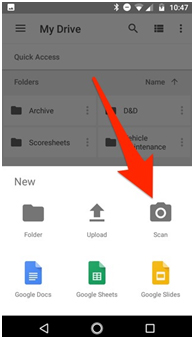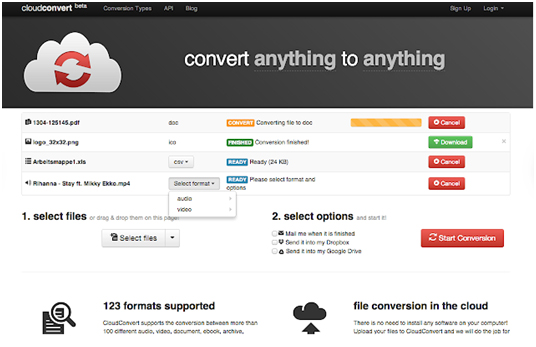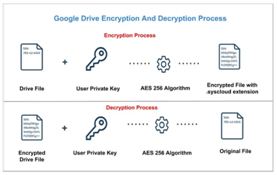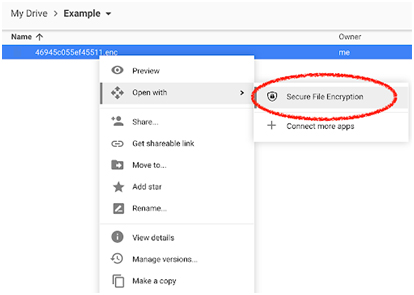Individuals as well as businesses such as data entry companies can store important files, documents, and pictures in Google Drive with Google-level security. Google Drive uses cloud computing technology to store precious data on one of Google’s servers so that users can access it from anywhere. For personal or business purposes, users can store photos, stories, designs, drawings, recordings, videos, and more. The first 15 GB of storage is free with a Google Account. However, storage is only one among the many functions of Drive. Drive comes with useful tools for collecting information, working with data, organizing documents and sharing them externally. Its offline mode also allows users to view and edit files without a Wi-Fi connection.
Other key functions of Google Drive are:
Scan documents
https://www.howtogeek.com/209951/the-best-ways-to-scan-a-document-using-your-phone-or-tablet/
All paper documents like receipts, letters, and billing statements can be scanned directly with Drive for Android to save them as searchable PDFs.
Google support explains the steps to scan a document in Drive for Android
- Open the Google Drive app
.
- In the bottom right, tap Add
.
- Tap Scan
.
- Take a photo of the document you’d like to scan.
- Adjust scan area: Tap Crop
.
- Take photo again: Tap Re-scan current page
.
- Scan another page: Tap Add
.
- Adjust scan area: Tap Crop
- To save the finished document, tap Done
.
Read how to scan your documents to Google Drive.
Search and access files
In Google Drive, users can access files by searching by file type, such as image, Word document or video, as well as by keyword. Its built-in image recognition technology can also recognize the content of the images. For instance, if you’ve uploaded a picture of a famous landmark you visited recently, the picture will come up even when other users search for that landmark using Google Drive’s search.
Any files in Drive can be reached from any smart phone, tablet, or computer. Users can also save any web page, image, file, or screenshot directly from the browser to Drive by using the official Save to Google Drive Chrome extension.
Edit PDF files
With built-in optical character recognition (OCR), Google Drive makes it easy to convert any PDF into a Google Doc. This will even extract text from images.
- Go to your Drive.
- Find the PDF you want to edit.
- Right click it, and choose “open with Google Docs”.
Users can consider any third-party apps to connect with Google Drive for editing PDF files.
MS office files can also be edited by dragging and dropping the document onto the Drive website, clicking the file name in the lower-right corner of the screen once the upload has finished, and the file will open in Office Compatibility Mode editor.
Document conversion from PDF to other formats
Whether the user’s concern is to merge multiple PDFs, JPGs, DOCs into one PDF, or to convert documents from PDF to DOC, AVI to MP4, M4A to MP3, MOBI to PDF, DOCX to ODT or PNG to JPG, the process can be done in Drive by opening documents with CloudConvert app.
https://chrome.google.com/webstore/detail/cloudconvert/hfpmbfgodkfcebpgheiedaddoikmljkk?hl=en
CloudConvert is an online file conversion utility that supports more than 200 different formats including audio (MP3, AAC, FLAC…), video (MP4, AVI, MPG…), document (PDF, DOC, DOCX, ODT…), eBook (MOBI, EPBUB, CBC…) and image (PNG, JPG, SVG…). Users can convert the files for free for up to 25 minutes in a day with a max file size of 1 GB. For more services, they have to purchase a one-time credit package or sign up for a subscription.
Secure file encryption
While uploading the most sensitive documents to Drive, users can recommend Google Drive to upload files with encryption and then require a password for future access.
The free Secure File Encryption add-on within Google Drive provides bank-grade AES256 encryption to protect private files.
https://gsuite.google.com/marketplace/app/secure_file_encryption/464708669615?pageId=none
To benefit from this add-on, click the big “New” button in Drive’s upper-right corner while uploading something new, hover over “More” and select “Secure File Encryption” from the menu that appears.
This add-on uses cutting edge browser support from Google Chrome™ to encrypt files as they are uploaded to Google Drive and decrypt them during download. There are no size limits to the files users can upload.
What more can Google Drive do?
- Maintain multiple versions of any file in Google Drive – as a PDF, an image or an audio file
- Color-code file folders to make different areas of storage easily identifiable
- Identify the biggest files that consume more storage space, so users can clean them
- Make a file in storage available to other users for a limited period of time
Even when outsourcing data entry or other back office tasks, businesses can consider using Google Drive to share documents with their partnering company.